Retirement Dreams On Hold As 73% Of The Sandwich Generation Support Parents And Adult Kids, Survey Finds – Financial Freedom Countdown
If you’ve ever flown on a plane, you know the drill: “Put your own oxygen mask on first before assisting others.”
It’s easy advice to hear, but much harder to live by — especially if you’re caring for aging parents and supporting children. Welcome to life in the sandwich generation.
Many people in their 40s and 50s face this dual responsibility right when their own retirement savings should be hitting full speed.
A new survey conducted by Athene of the Sandwich Generation, found that nearly three quarters (73%) of respondents have adjusted their retirement goals to support their adult children or aging relatives, including:
– Delaying retirement (34%)
– Using retirement assets to support their family (22%)
– Not planning to retire at all (9%)
If you’re feeling squeezed from both sides, you’re not alone. Here’s what you need to know to survive and thrive during this overwhelming phase of life.
What Is the Sandwich Generation, Anyway?
The sandwich generation mostly includes Gen Xers and some older millennials who are simultaneously supporting aging parents and dependent children.
This life stage is increasingly common due to:
Longer life expectancies, leading to more years of elderly care
Later-in-life parenting, pushing child-rearing years into the 40s and 50s
Rising healthcare and education costs
Young adults struggling financially, delaying their financial independence
The Hidden Cost of Caregiving Especially for Women
Did you know that women caregivers lose, on average, $320,000 in lifetime earnings and Social Security benefits?
That’s not pocket change. It’s the difference between retiring comfortably and working well into your 70s.
Women spend roughly 50% more time caregiving than men, making them particularly vulnerable to financial setbacks during this phase.
Why This Financial Squeeze Is Harder Than Ever
Historically, middle-aged adults didn’t face this much pressure at once. So why is today’s generation getting squeezed so hard?
– People are living longer requiring more eldercare over more years.
– Families are starting later meaning parents in their 40s and 50s still have financially dependent children.
– College and healthcare costs have exploded crushing both parents and young adults financially.
– Housing and living expenses are soaring keeping kids financially tethered to their parents longer.
This volatile mix has created a “perfect storm,” turning financial independence into an elusive dream for many families.
How Caring for Aging Parents Can Wreck Your Finances
Supporting your parents isn’t just emotionally taxing. It’s financially devastating if you’re unprepared. Here’s what many find themselves covering:
Medical bills
In-home healthcare
Assisted living costs
Transportation and everyday expenses
Without a clear plan or boundaries, you can easily find your own savings accounts bleeding dry.
Caring for Your Parents Without Jeopardizing Your Future
Open up the financial conversation
Many aging parents are private about money. But understanding their full financial picture (savings, insurance, income sources) is critical if you’re going to help manage their care without draining your own resources.
Planning ahead for parental care
Talk now, not later.
Discuss preferences for long-term care while your parents are healthy. Early conversations avoid crisis-mode decisions.
Estimate costs before a crisis
Understand the potential cost of assisted living, in-home care, or skilled nursing care. Knowing your options makes caregiving manageable.
Use workplace benefits
Many employers offer dependent care FSAs, flexible schedules, or eldercare support. Don’t leave these resources untapped.
Set up legal protections early
Encourage your parents to establish Power of Attorney and healthcare directives while they’re still healthy. It’s much harder — and sometimes impossible — to do after a cognitive decline.
Create an Estate Plan
Many people assume their parents already have a will or revocable living trust in order, but that’s often not true. Estate planning involves more than just paperwork — it requires thoughtful coordination across legal, tax, and financial planning. Having the right documents in place before a crisis hits is essential to avoid unnecessary stress and confusion later.
Trust & Will provides state-specific trusts for the protection and transfer of your most important financial assets. You can also nominate legal guardians for your children to make sure they are looked after by someone you know and trust, in case something happens to you.
Leverage their resources, not just yours
If your parents have long-term care insurance or significant assets, use those first. Mixing your own funds into their care without a plan can leave you unprotected in retirement.
Kids Are Expensive, Even When They’re “Adults”
Even after graduation, many children still lean financially on their parents.
Thanks to student debt and a tough job market, over 50% of college grads move back home.
Supporting a college-aged or post-grad child can quietly sabotage your own savings goals if left unchecked.
Supporting Your Kids, Without Becoming Their ATM
If your kids are in grade school
Start building their financial literacy early.
Teach goal-setting and saving habits. Help them understand needs vs. wants.
Explore tax-advantaged options. A 529 plan grows tax-deferred and impacts financial aid less than student-owned assets.
If your kids are heading off to college
Be realistic about what you can afford. Weigh community colleges and in-state universities first.
Don’t sacrifice your retirement for tuition. There are loans, scholarships, and financial aid for college — but there are no loans for retirement.
Consider using 529 plans, financial aid, and student loans instead of draining your retirement savings.
Teach your child to share the burden. Help them understand real costs and involve them in seeking grants, part-time work, and scholarships.
If your kids are post-graduates
If they move home, set clear boundaries.
Help them build independence by sharing household costs or assigning caretaking roles if they’re able.
Communicate how long they can stay and their timeline for finding a high paying job.
In 2024, nearly 6 in 10 adults aged 18 to 24 (57%) were living with their parents, according to data from the U.S. Census Bureau.
Set boundaries early when multigenerational households expand
If grandchildren move in along with their parents, it’s important to clearly define the financial and caregiving support you’re prepared to offer.
Having upfront conversations about responsibilities can help prevent misunderstandings and reduce emotional and financial strain over time.
Your Oxygen Mask Comes First
Sacrificing your retirement savings for others feels noble — but it can backfire spectacularly.
Without a secure retirement plan, you could end up:
Delaying retirement indefinitely
Being financially dependent on your children
Facing diminished quality of life in old age
Prioritizing your own financial future isn’t selfish — it’s essential for everyone’s well-being.
Protecting Yourself
Safeguard your career
Balancing a job with caregiving duties can be overwhelming.
One day might include delivering your daughter’s school supplies in the morning, driving your mother to a doctors appointment during lunch, and rushing to soccer practice —all before dinner.
Unfortunately, many employers don’t offer paid leave for elder or child care, and few fully understand the unpredictable nature of family responsibilities.
To avoid burnout and protect your professional standing, it’s essential to have open conversations with your employer, explore available workplace benefits, and set clear boundaries around your time.
Prioritize your retirement savings
Always aim to contribute at least enough to your 401(k) to get your employer’s full match. Retirement experts suggests saving 15% of your pre-tax income, including employer contributions.
Pay yourself first
Instead of saving whatever’s “left over” each month, treat your retirement contributions like a monthly bill.
Embrace long-term investing
Focus on maintaining a diversified portfolio tailored to your time horizon and risk tolerance. Avoid the temptation to micromanage during market swings.
Use catch-up contributions
If you’re over 50, you can save an extra $7,500 annually in your 401(k) and $1,000 more in your IRA for 2024. Every bit helps.
Stick to a diversified, long-term investing plan to outpace inflation.
Consider delaying retirement by a few years to supercharge savings.
Recognizing Burnout and the Emotional Toll
The sandwich generation faces one of the highest rates of chronic stress among adults.
Signs of burnout include:
Exhaustion
Depression
Resentment
Health problems
Ignoring these symptoms can derail both your financial and emotional future. Prioritize self-care and seek outside support when necessary.
As per the Athene survey, respondents who support older family members who have an income source, 83% say those family members depend on Social Security, which often doesn’t provide sufficient retirement income to cover a retiree’s full expenses.
Only 14% have an annuity, which provides guaranteed income in retirement.
How Guaranteed Income Can Boost Financial Confidence
For Sandwich Generation caregivers who aren’t fully confident in their ability to support loved ones, two-thirds (66%) say that having more income would significantly improve their outlook — more than other factors like increased savings and investments (43%), help from family (42%), or lower debt (38%).
One effective solution is guaranteed income, which can be built into a financial plan with the help of a professional.
Caregivers who have already added this to their strategy typically report higher income levels, greater confidence, reduced stress, and a stronger sense of retirement readiness.
Avoiding the Cycle of Financial Dependence
Without proper planning, the burden could flip: You might end up depending on your children later in life.
Breaking this cycle means putting your financial oxygen mask on first, even if it feels counterintuitive today.
The messy middle won’t last forever.
While life might feel overwhelming now, careful planning, smart savings, and open conversations can help you emerge stronger on the other side.
You are not alone. And with the right strategies, you can build a stronger, more secure future for yourself and your loved ones.
Key Takeaways for the Sandwich Generation
– Prioritize retirement savings even while supporting others
– Set financial boundaries with children and aging parents
– Use all available resources, benefits, and tax-advantaged accounts
– Talk early and often about expectations and needs
– Remember: Helping yourself is helping your family
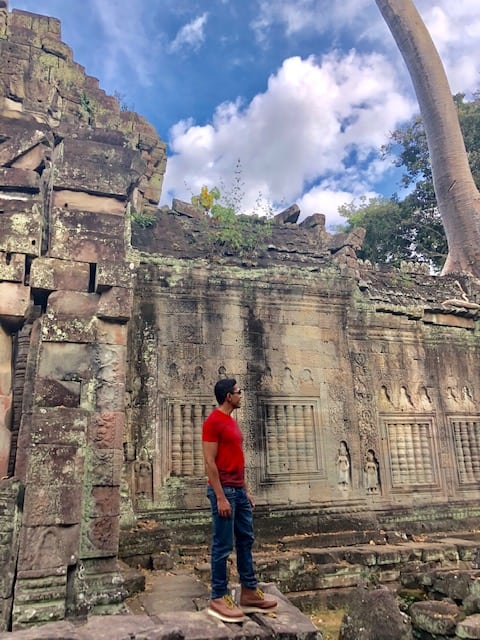
John Dealbreuin came from a third world country to the US with only $1,000 not knowing anyone; guided by an immigrant dream. In 12 years, he achieved his retirement number.
He started Financial Freedom Countdown to help everyone think differently about their financial challenges and live their best lives. John resides in the San Francisco Bay Area enjoying nature trails and weight training.
Here are his recommended tools
Personal Capital: This is a free tool John uses to track his net worth on a regular basis and as a retirement planner. It also alerts him wrt hidden fees and has a budget tracker included.
Platforms like Yieldstreet provide investment options in art, legal, real estate, structured notes, venture capital, etc. They also have fixed-income portfolios spread across multiple asset classes with a single investment with low minimums of $10,000.